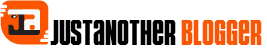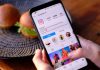When communicating in instant messaging apps, you love to use emojis. However, sometimes they are not quite capable of expressing your reactions at their best. Therefore, you would like to give life to personalized emojis, being able to choose in detail the expressions and the meaning to be assigned to them.
Well, in that case, if you want to know how to create an emoji, I give you good news: you have come across the right tutorial at the right time! In the course of this guide, I will show you in detail the “standard” tools included in the operating systems of smartphones and tablets and the third-party apps that you can use to easily succeed in this intent, at no cost, and on any platform.

How to make an emoji on Android
Are you wondering how to create an emoji? You should know that some smartphone manufacturers provide on their devices some very simple and comfortable “serial” solutions to create emojis starting from your own face. Besides, you also have the option to use some third-party solutions. Here are all the details.
How to create an Emoji on Android
On high-end Samsung devices, i.e. those of the Galaxy line (from the Samsung Galaxy S9 model onwards), the Emoji AR feature is available. What is it about? I’ll explain it to you right away. Thanks to Emoji AR you can create “cartoonish” emojis (in sticker format) based on your face framed by the lens of your smartphone’s camera.
To use the feature in question, simply press the camera icon on the home screen or in the app menu of your device. Once this is done, tap on the Emoji AR wording located at the top (provide the necessary permissions for use, if required).
Then, press the Create custom Emoji item, frame your face with the internal camera, press the shutter button as if you were taking a selfie, and then follow the on-screen instructions to create your avatar. Once the procedure is complete, you can then find the stickers of your newly created character using the default keyboard and pressing the sticker button at the bottom of it.
Now tap on the wording Mini add (the smiley face icon ), frame the face you want to “transform” into an emoji, and press the shutter button at the bottom. Finally, select the avatar preview you prefer and finish by pressing the Save button. Simple, right?
How to make an emoji on iPhone
If you have an iPhone or iPad equipped with iOS 13 or later, you can use the “stock” feature related to Memoji to create cute cartoon avatars based on your appearance. Furthermore, if you have a device with Face ID, you can create animated versions of the latter ( Animoji ) that respond to your movements in real time. Below you will find all the details on how to proceed.
How to create an Emoji on iPhone
Do you want to know how to create an emoji with your own face on your iPhone? I’ll settle you immediately: first tap on the iOS Messages app (the white cartoon icon on a green background ) and then press on the sheet icon with the pencil, at the top right, to start a new conversation; or tap on the preview of an existing chat.
Now, press on the text field, then on the icon with the three smileys that appears at the bottom and on the buttons (…) and New Memoji to create a static Memoji. You can select aesthetic elements (eg. Complexion, Haircut, Eyebrows, etc.) by first pressing on the appropriate categories and then on the various previews shown on the screen. To create animated Animoji, instead, press again on the text field, select the icon with the single face in the yellow box and press the (+) button then follow the instructions on the screen. Now the stickers based on your avatar will be automatically added to the iOS keyboard and usable in apps such as Messages, but also WhatsApp.
How to create a custom emoji
Have you already tried the Memoji but would like to try to create some other type of sticker based on your appearance as well? I understand, To learn more about the functioning of the service, I leave you to my guide on 23premiumgames.com in this case, know that the excellent Bitmoji app, which makes it possible to create your own avatar and an infinite number of stickers with it as the protagonist, is also available on iOS.
To install it, just visit the appropriate download page on the App Store, press the Get / Install button located at the top, and proceed to verify the identity via Face ID, Touch ID, or Apple ID password (if necessary). From here on, you can refer to the instructions I gave you in the case of Android to use the application.