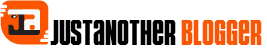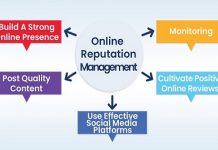How to Download and Save Videos Present in Facebook Messenger or Facebook?
There are a couple of ways to download and save videos from either Facebook Messenger or Facebook. The first way is by using the built-in features within the app. To do this, simply open the Facebook Messenger or Facebook app and go to the video that you want to download. Once the video starts playing, tap on the three dots in the top right corner of the screen and select “Save Video”. The video will then be downloaded and saved into your device’s memory.
The second way to download videos from either Facebook Messenger or Facebook is by using a third-party app. There are many different apps available for this purpose, but one of our favourites is “Video Downloader for FB”. This app allows you to quickly and easily download videos from either service without any hassle. Simply install the app from Google Play Store, launch it, log in with your Facebook credentials, and start downloading videos!
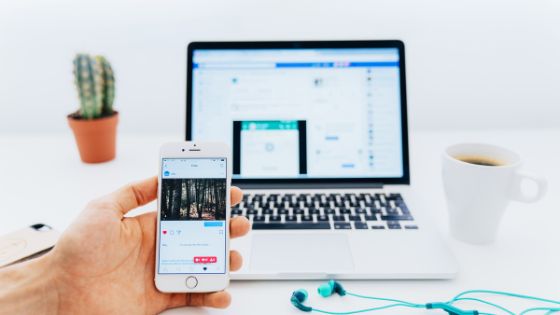
Both methods should work perfectly in allowing you to save any desired video from either service onto your device. So go ahead and start downloading those hilarious cat videos that your friends keep sending you on Messenger!
How do I share a Facebook video with someone, not on Facebook?
There are a few ways to share Facebook videos with people who don’t have a Facebook account. One way is to simply send them the link to the video. Another way is to post the video on another website or blog and then send them the link to that site or blog post. Finally, you can download the video and then upload it to a service like YouTube or Vimeo and then send them the link to that video.
How do I save Facebook messenger videos on my iPhone?
The easiest way to save a Facebook messenger video on your iPhone is to download the Facebook app and log in. Once you’ve logged in, tap on the Messenger icon at the bottom of the screen. This will open up your messenger conversations. Find the conversation that contains the video you want to save and tap on it. The video will begin playing automatically. At the bottom of the screen, there will be a button that says “Download.” Tap this button, and the video will be saved to your camera roll!
Where can I find saved videos on iPhone from Facebook?
There are a few ways that you can find saved videos on your iPhone from Facebook. One way is to go to the “Saved” section within the Facebook app. This can be found by tapping on the three lines in the bottom right-hand corner of the app and then scrolling down to “Saved.” Here, you will see all of the videos that you have saved from Facebook.
Another way to find saved videos on your iPhone is through the use of third-party apps. There are a number of these apps available, and they allow you to access your saved Facebook videos from within their interface. One such app is My Media, which can be downloaded for free from the App Store.
Finally, you can also find saved videos on your iPhone by using Apple’s built-in Files app. To do this, simply open up the Files app and select “Browse.” From here, select “On My iPhone” and then scroll down until you see the “Facebook” folder. Open this folder up, and inside you will find all of your saved Facebook videos.
How do I move downloads to the gallery?
There are a few different ways that you can move downloads to the gallery. One way to move downloads to the gallery is by using the “Move To” option in your file manager. Another way is to copy the files to the gallery folder on your device.
To do this, open up your file manager and navigate to the Downloads folder. From here, select all of the files that you want to move by long pressing on one of them, and then tapping the others while holding down the “Shift” key. Once all of the desired files are selected, tap on the “Menu” button in your file manager and choose the “Copy To…” option.
How do I find saved videos on my phone?
There are a few different ways that you can find saved videos on your phone. One way is to check the video files that are stored in the phone’s memory. To do this, open the File Manager app and go to the “Video” folder. Another way to find saved videos is to use a third-party media player such as VLC or MX Player. These apps usually have their own video library where you can access all of your saved videos. Finally, you can also use a cloud storage service like Google Drive or Dropbox to store and access your videos from anywhere.
Where can I see my Facebook messengers downloads?
Assuming you would like to know how to find downloads of your Facebook messenger conversations:
- Open the Facebook app on your mobile device and log in.
- Tap the hamburger menu in the top right corner of the screen (three horizontal lines).
- Scroll down and tap Settings & Privacy, then tap Settings.
- Scroll down to Your Facebook Information and tap Download Your Information. If you’re prompted, enter your password again for security reasons.
- On the next page, select Deselect All at the top of each section, then scroll down and select Messenger under Messages & Chat Threads; make sure Include is selected next to each type of data listed below it that you want to include in your download (texts, links, photos, videos info), then tap Create File at the bottom of the screen. Note: You can choose which file format you’d like your information downloaded as; we recommend JSON for optimum compatibility with data-mining tools later on should you wish to analyze or search through your messages for specific keywords or phrases further down the road)
- Depending on how much data you have associated with your account and how many other files are currently being processed by Facebook’s servers, it may take a few minutes for them to generate your archive – once it’s ready though, they will send you a notification letting you know that it’s available for download via a link provided in said notification; simply follow that link and log in with your credentials once more to begin downloading.
See also – some online video editing apps for your Facebook shares.